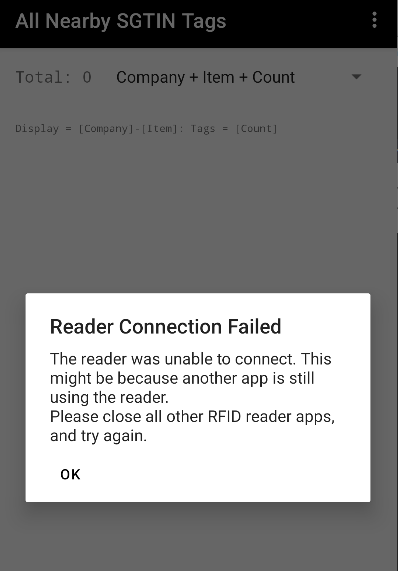RFID SGTIN Help
If this is your first time downloading RFID SGTIN on your device, you get a free 7-day trial period!
After that period, you'll need to either subscribe or purchase a perpetual license.
From your home screen,
SETTINGS -> Manage Subscriptions
Then select whichever plan you would like to go with.
To get a perpetual license, contact us here to talk about getting one or call us at 714-528-SCAN (7226).
Let's begin by launching the application and pressing on the GTIN LOOKUP button.
Next, click on the menu on the top right of the screen.
Then, click on the Sync new CSV File from Web option.
From there, you can type in or scan a QR code to sync your CSV file.
You can scan your own QR code but we'll scan the QR code on the right to test it out.
If your screen is blank, ensure that you have a valid QR code using a valid download link.
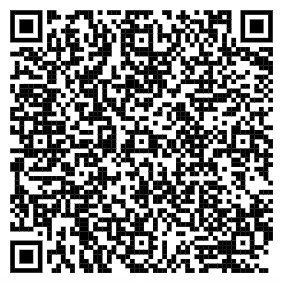
Upload your desired GTINS csv file onto DropBox or Google Drive.
For DropBox, click on the Share button at the top right and ensure that within the settings, Who has access is set to Anyone with link. You may also click the dropdown to the right of Share and click on the Create QR code. Then repeat the directions in Getting a .csv file onto your device.
For Google Drive, click on the Share button at the top right and ensure that General Access is set to Anyone with the link.
NOTE: This feature currently only works with DropBox and Google Sheets share links. More to come with future version updates.
Launching the application brings you to the main menu activity where you can access the application's primary features.
Find All Nearby Tags is used to find and display all nearby 96-bit SGTIN RFID tags.
Find Matching GTIN Tags is used to find all nearby RFID tags with a matching GTIN value.
GTIN Lookup is used to view all items imported into the app via .csv file
Using this feature, you can read and display all nearby 96-bit SGTIN RFID tags.
Pull and hold the trigger to activate the RFID reader. The LEDS on the sides of the screen will flicker when the RFID reader is active.
Select different display types with the drop down list.
Expected RFID tags that do not appear are likely not in 96-bit SGTIN format, pleasure use 123RFID to find and verify missing tags.
Using this feature, you can read and display all nearby 96-bit SGTIN RFID tags with a matching Company and Item value.
GTIN values can be set using the Set Item button, scanned from the Main Menu, or automatically entered from the All Nearby Tags or GTIN Lookup screens.
Pull and hold the trigger to activate the RFID reader. LEDS on the sides of the screen will flicker when the RFID reader is active.
Select different displays with the drop down list.
Expected RFID tags that do not appear are likely not in 96-bit SGTIN format. Use 123RFID to find and verify missing tags.
Upload your desired GTINS csv file onto DropBox or Google Drive.
For DropBox, click on the Share button at the top right and ensure that within the settings, Who has access is set to Anyone with link. You may also click the dropdown to the right of Share and click on the Create QR code. Then repeat the directions in Getting a .csv file onto your device.
For Google Drive, click on the Share button at the top right and ensure that General Access is set to Anyone with the link.
NOTE: This feature currently only works with DropBox and Google Sheets share links. More to come with future version updates.
Contact us for a perpetual license regarding your number of devices here.
Or you can subscribe to multiple subscription options. For example, if you need 6 devices you can subscribed to both 1 devices and 5 devices from the Manage Subscriptions page.
The application is linked to your Google Account that you installed it with. Purchasing subscriptions are made to that account rather than the account you have selected.
Ensure that account used to install the application is the one you would like to purchase subscriptions with. Sign out of the other accounts and leave only the account that you wish to subscribe with.
You do not need an internet connection to use the application, however, you do need to refresh your connection to the internet at least every 2 days to continue using the application.
If you are working in an environment where there will not be internet, consider getting a perpetual license to avoid workflow disruptions.
These devices are compatible with RFID SGTIN:
MC3300X, RFD90 Sled
If you don't have these devices, contact us here to talk about getting one or call us at 714-528-SCAN (7226).